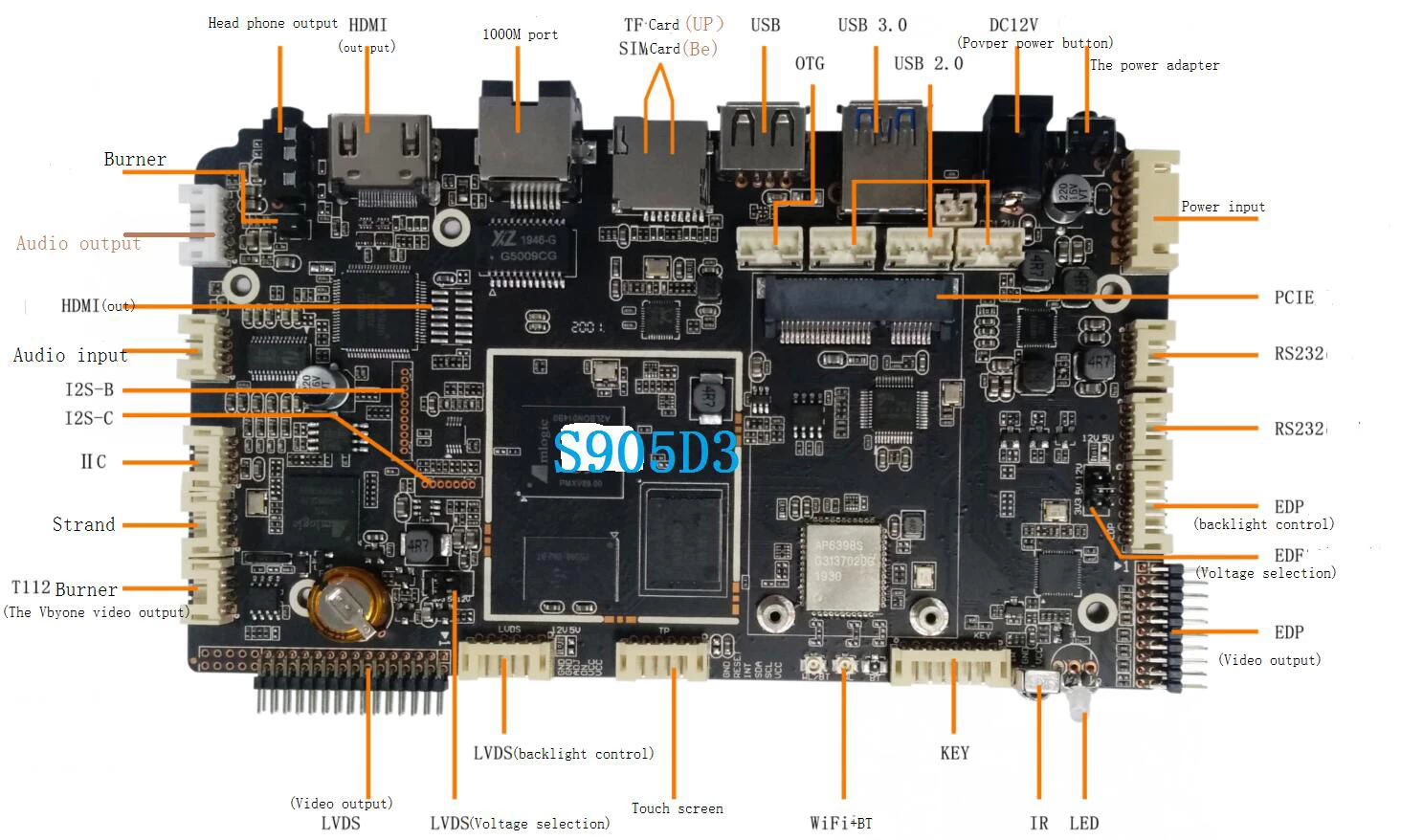Top Features to Look For in an Android TV Box
Android TV Box
While the most popular Android TV Box operating systems offer a variety of features, some consumers are less likely to spend money on a particular model. A large number of manufacturers implement proprietary skins, launchers, and UI elements in their devices to provide a more customized experience. Some features may be worth more than others, but they are all desirable. Here are the top features to look for when choosing an Android TV Box. Read on to learn more.
Google Assistant
If you own an Android TV box, you'll probably be happy to know that the new version of Google Assistant is available. This smart assistant is already built into many of the newer models of set-top boxes. It works with voice commands and even lets you control the TV's smart features. But there are some issues that you may encounter with Google Assistant. Let's explore how to use Google Assistant on your box. Here are some quick steps to get started.
First of all, you'll want to buy a device that supports the feature. Fortunately, there are several available. The FPT Play Box is larger than a typical Google Assistant smart speaker, but it'll still fit on a table. It's powered by an Amlogic S905X3 SoC, which lacks support for AV1 video decoding, which will likely be required in certified Android TV products in the future. The FPT Play Box has 16GB of internal storage and two far-field microphones.
Another notable feature is the built-in Google Assistant. With Google Assistant on your box, you'll be able to use voice commands to find photos, check the weather, and set an alarm. This voice-activated assistant is also capable of controlling smart home devices such as lights, locks, and thermostats. The FPT Play Box is available to FPT Telecom customers only in Vietnam. But it doesn't stop there.
Advanced scheduling
An Android TV box is a great choice for powerful digital signage. It comes with advanced scheduling capabilities and allows you to control when your content plays and expires. You can set custom play times and durations for your content and schedule it to play at specific times throughout the day. You can also customize the settings for your home screen by going to Settings. To change settings, simply hold the select button on the remote and make the necessary adjustments.
The Android TV box connects to your digital screen via HDMI, so you will need an HDMI cable to connect. Connect the power cable as well. The box will connect to WiFi automatically, but you can manually select which network to connect to. Once connected, you can access the Google Play store from the home screen of your TV. Look for a shopping bag icon with a colored triangle. You can also find a new icon called ScreenCloud by searching for it in the Google Play store.
Bluetooth
If you are looking for a way to connect your Android TV Box to a Bluetooth speaker, you have come to the right place. Unlike the old days, Bluetooth for Android TV Box is now easier to use than ever before. All you need to do is connect your device to your TV, and it'll start connecting to your Bluetooth speaker. You can even use a Bluetooth device to operate some of the apps on your TV.
You can also use a wireless keyboard to control your Android TV box. Although your TV remote offers a variety of options, it is not always enough to make sure that you are watching the right show. Wireless keyboards also let you navigate settings, change passwords, and access a variety of other functions. When you connect your wireless keyboard to your Android TV Box, you should first follow the instructions that come with it. If you still cannot connect your Bluetooth keyboard, it might be due to several reasons. In some cases, the battery in the keyboard may be dead.
Another way to connect a Bluetooth keyboard to your Android TV Box is to use a wireless keyboard. Then, just plug your wireless keyboard into the port. After pairing, the keyboard will automatically turn on. Some keyboards may require you to do this an extra time. Once connected, you can enjoy your new Bluetooth keyboard on your Android TV Box! It's as easy as that! You can even use your keyboard as a remote for the TV.
4/8GB of storage
To make the most of its built-in memory, the Android TV Box should have at least 4GB of RAM. For additional storage, you can also use an SD card. Some Android TV Boxes also include USB connections, which make it easier to store videos and music. A USB 3.0 port provides faster read/write speeds than USB 2.0. There is also an ethernet port, which is better for establishing a stable internet connection.
When choosing an Android TV box, you should first determine how much RAM it has. Generally, an Android TV box comes with 4/8GB of internal storage, but that's not enough space to store all of your media. It's best to look for a model with at least 32GB of storage and the capability to add an additional 64GB microSD card. Similarly, you should look for a device with Bluetooth connectivity and support for gaming controllers. The more RAM an Android TV box has, the better it's going to perform.
Most popular brands of Android TV Boxes offer four or eight GB of storage. The top brands are Xiaomi, Transpeed, and EVER EXPRESS. The top product has received honest reviews from 208 customers, and the average rating is 4.2. Mike Davis is a trained electrician with a wide range of experience in electronics and computers. If you're looking for an Android TV Box with four or eight GB of storage, the Xiaomi Mi Box S is the ideal choice.
Customizable look and feel
While the default look and feel of the Android TV box isn't bad, it's far from perfect. For example, when you try to use Netflix, the system defaults to Google Play Store suggestions. Netflix voice search hasn't been updated yet, so you'll have to wait for that update. While Android TV does better than many of its rivals when it comes to game recommendations, the user interface isn't always as polished as rivals from Apple and Amazon.
When you're watching Netflix on your Android TV box, you may find that you're missing the custom look and feel of the app. There are a few ways to customize the look and feel of your Android TV box. You can make the interface look like Netflix, for example, and even choose the color scheme. This way, you can quickly find what you're looking for without having to fumble through multiple screens or scrolling through menus.
The Android TV home screen is easily customizable. Using an app called Android TV Customizer, you can create a custom channel and add shortcuts to your favorite apps. The process only takes a few minutes, and you'll have a custom channel row in the bottom of your home screen. You can move it anywhere you want on your home screen or resize it, if necessary. In addition, you can use third-party launchers to customize your Android TV box.
Google Play Store
Many people are eagerly waiting for Google to update the Play Store on their Android TV box. Fortunately, there are some things you can do to force the redesign to appear. While it's not available on every account, you can force it to show up by following these steps. However, you should note that this method only works for a limited number of devices. This way, you won't need to use a computer or an internet connection to access it.
Google has made it possible to download applications from the Play Store to the Android TV box. The Google Play Store is a slimmed down version of the one for smartphones, but that doesn't mean that there aren't apps you can install. The popular video player MX Player, which supports a variety of formats, was unable to be downloaded and installed. Users who are interested in sideloading apps onto their boxes can use an alternative app store, like Aptoide, to get the latest apps. Aptoide is supported directly by developers, so you won't have to deal with middlemen repackaging apps.
Another notable change is that the Android TV device is no longer listed in the dropdown menu when installing apps. Instead, it is listed in the dialogue box that appears next to the app install section. MX Player for Android TV is now compatible with more devices and is suggested as an additional installation location. You can also install a third-party app, such as Chromecast with Google TV. This should make the Google Play Store for Android TV box even easier to use.