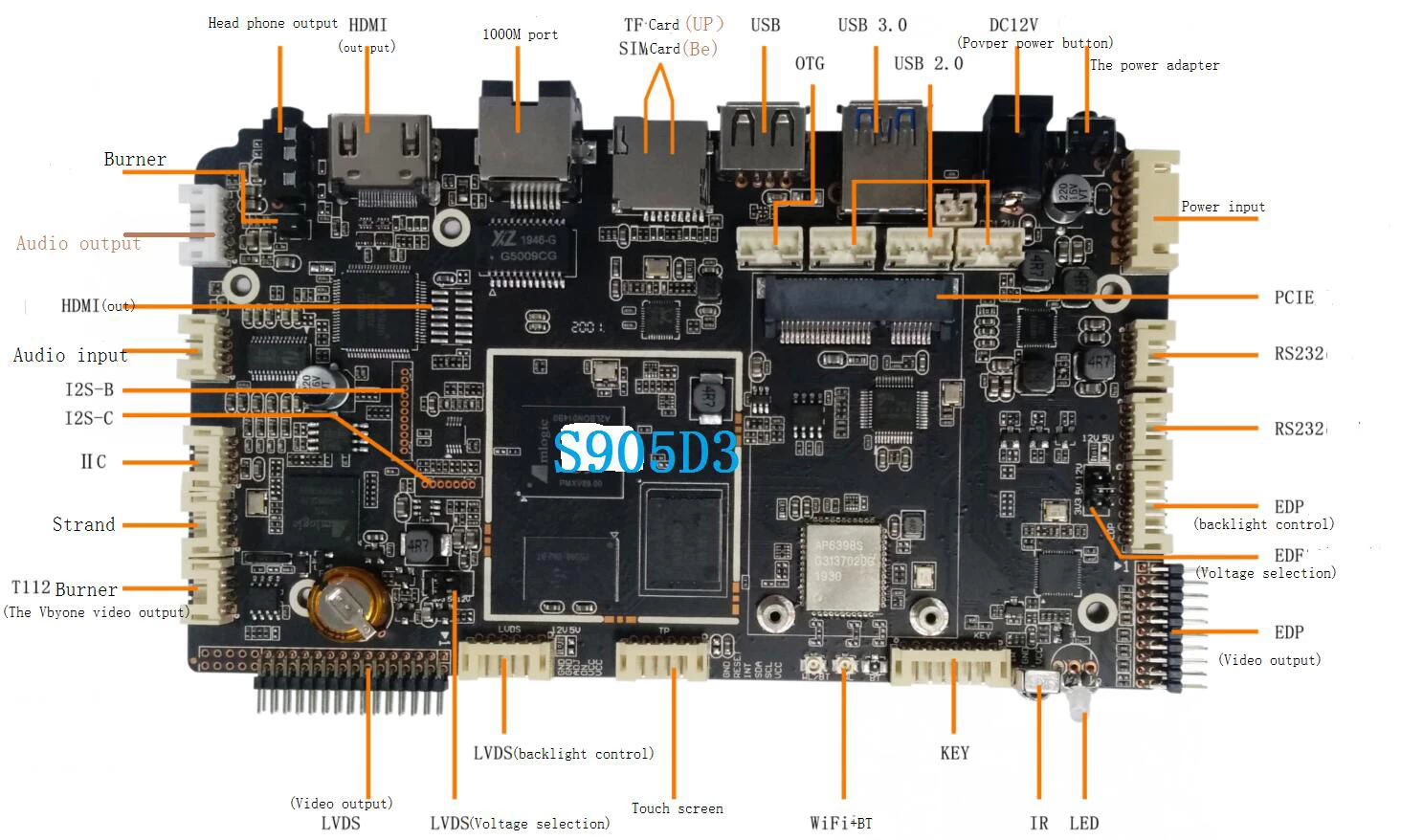How to Install a Smart TV Box
Smart TV Box
You can use a Smart Tv Box to stream live television, install applications, and use a VPN. The following steps will guide you through the process of installing the device and pairing it with your smart TV. If you have any questions, you can leave a comment below. We hope this article is helpful for you. It will save you a lot of time and hassle. But remember, you need to be patient and follow the directions carefully. If you don't follow these steps, you'll end up getting a damaged or unusable Smart Tv Box.
Streaming live television
Streaming live television from the internet is easier than ever. You simply need a device connected to the internet, a streaming service subscription, and the apps to convert video content. This article will provide you with a step-by-step guide on how to stream TV from the internet. After reading this article, you should be able to watch live television in no time! However, before you get started, make sure you understand the basics of streaming TV.
Before you stream your favorite shows, you must make sure your internet connection has sufficient bandwidth. The speed of streaming is an important consideration, as you will be putting a lot of content on your device. The maximum upload and download speed should be adequate for streaming videos. If you are under contract, wait for your contract to expire and negotiate an internet-only deal with your current cable provider. Remember that you'll have to pay an early termination fee if you want to change providers. Also, make sure you get unlimited data plans. The amount of video you stream can easily add up, so you should consider getting a plan with unlimited data.
Once you've set up your internet connection, you're ready to install your apps. If your Android TV box is compatible with the Google Play Store, you'll be able to install apps from there. Otherwise, you can download them from other websites, like Aptoide. Several popular Android apps can also be installed on your Smart TV. Streaming live television with Smart Tv Box install
Installing apps
You can sideload apps on Android TV by using a cloud storage service such as Google Drive or Dropbox. You will need to have a file manager or explorer application on your TV and a cloud storage platform. Once you have the file manager or explorer app, simply click on the app you want to install. If you don't have a cloud storage platform, you can use Google Drive or a file download site.
You can also install apps from a USB flash drive or microSD card. Make sure you use a trusted source. To make things easier, install the file manager application before you begin. It is important to note that APKs can contain malware. Malware can damage the Smart TV Box operating system, so make sure you use an anti-virus application. If you are unsure about whether an APK file is safe, you can run a scan using the application's website to check.
In addition to this, many devices come preinstalled with popular browsers. If you want to sideload your own apps, you can do so through a downloader app. Once you have installed this app, you can sideload apps to Android TV. You can also sideload apps from URLs pointing to APK files. This method is not recommended for True Android TV OS devices, as they don't support browser downloads.
In order to install third-party apps, you will need to alter your Android TV's default settings. Open Settings and choose Device Preferences. Next, navigate to the "Unknown Sources" folder and enable the Downloader app. After this, follow the on-screen instructions to install your apps. You should now be able to enjoy your Android TV Box. With the help of an Android TV, you can play your favorite games, download apps, and enjoy the latest entertainment.
Using a VPN
Using a VPN to install Smart TV box is very easy, but you have to know how to use one properly. The first step is to turn on Wi-Fi sharing on your router. Next, connect your Smart TV to your new VPN Wi-Fi network. This way, you will be able to access a wide range of streaming services, including Netflix and Hulu. Finally, you will need an extra device to share the connection, such as an HDMI cable.
You will need a router that supports VPN connections. Not all routers do. You may have to buy a new one if your existing one is not compatible. Also, installing a VPN on your router is not as simple as plugging it in and starting it up. It is important to note that botching the VPN installation could result in ruining your router. Using a VPN to install Smart TV Box will give you complete privacy and security.
A VPN will also help you unlock international platforms. VPNs protect your online activity by establishing an encrypted connection with a remote server. You can connect your Smart TV Box to the VPN to view content that's otherwise unavailable. It will also prevent your ISP from monitoring your internet activity. So, if you're worried about your ISP's censorship policy, you'll be happy with this option.
You can find an Android app that will work with your Smart TV Box. Make sure it's optimized for your device. Some VPNs have dedicated apps for Android TV, so you can enjoy uninterrupted streaming. Another important factor to consider when selecting a VPN for Android TV is speed. If you're binge watching, you'll be able to watch Netflix and Hulu with no buffering. Using a VPN will also keep you safe while watching streaming videos and movies.
Pairing with a smart TV
Most smart TV boxes can pair with Bluetooth devices. In pairing mode, your TV will search for nearby Bluetooth devices and connect to them. Once connected, you can control the TV from anywhere via mobile data or a computer Internet connection. If your TV doesn't have Bluetooth, you can use the Easy Pair App to pair your device with the TV.
To pair with an Android TV box, simply select your Android device from the list, and choose "Connect with Wi-Fi" from the list of available networks. In most cases, the TV will sign in to your Google account automatically. If it doesn't, you'll have to manually connect the TV to your Google account. However, if you don't have an Android device, you can also use your phone's remote.
After pairing your TV with your remote, make sure your remote has the HDMI-CEC functionality. It should also have an OK button on the remote. Once you've done this, press the volume buttons on your TV to confirm pairing. Once the pairing process is complete, you can now use your remote to control the TV and enjoy your favorite TV shows. If you haven't paired your TV with your smart device yet, it's time to upgrade your remote to support Bluetooth voice control.
After pairing your TV with Bluetooth, you can use the remote control app or a Bluetooth speaker to control the TV. The remote control app can also pair with the Android TV box via Bluetooth. It also works with most smart TV operating systems. And you can also connect a Bluetooth game controller or headphones via the TV's HDMI output port. When pairing, just follow the instructions on your device and you're all set!
Connecting to a wireless network
Before you connect your Smart TV box to the Internet, it's essential that you have an active broadband connection and a wired or wireless router. You'll also need to configure the device to work with your ISP. Once you've completed all of these steps, you can proceed to the next step: connecting the device to your Wi-Fi network. Your television should then display a message telling you whether it is connected to your network and how to update its firmware.
The first step in connecting your TV box to the Internet is to configure your router. You can find a Wi-Fi router in your local area by searching "wifi" in Google. It's also possible to connect an Android TV box to your network using Wi-Fi. However, if you're using an older model of TV, you can connect the box directly to your router via Ethernet.
If you're experiencing issues connecting to your network, you can first check the time setting on your router. Make sure that it's set to the time that the network provides. If this doesn't work, try changing the time on your TV box's screen. You can also try changing the password on your Android TV box. If you still can't connect to your network, you can reset your router and try again.
Once you have set up your new router, you need to connect your TV to it. Connecting to the WIFI will automatically log you in to your WiFi. You can also buy long Ethernet cable leads that have an RJ45 connector attached to them. This way, you won't have to worry about complicated cable termination. You can also purchase Ethernet cable leads, which are available for either Cat5 or Cat6 cable.