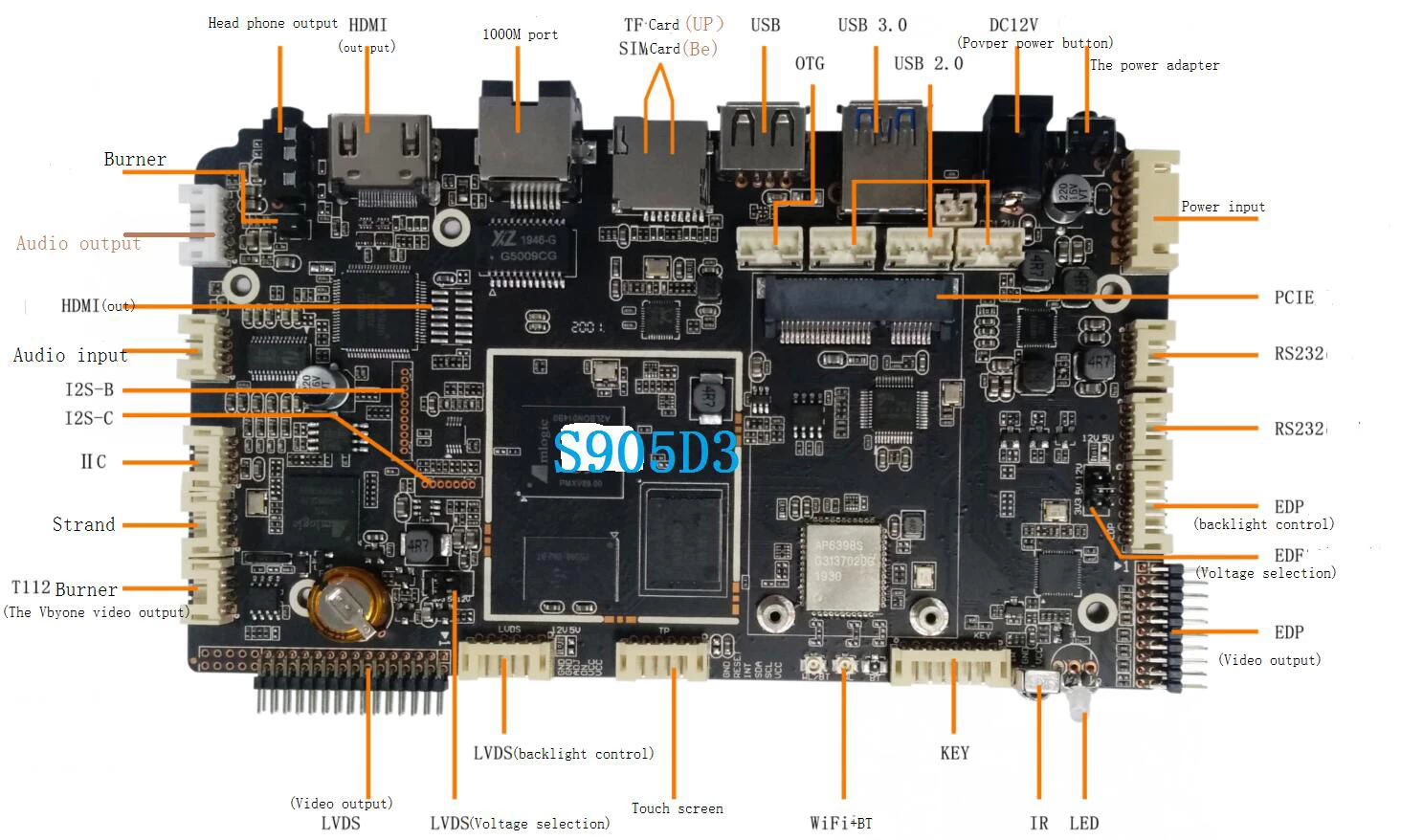How to Get the Most Out of Your Google TV Box
Google TV Box
If you are looking for the best Google TV box for streaming media, read this article to learn about all its features and functions. You will also learn how to connect your devices and use the official Android TV remote control to navigate the interface. At the end of this article, you will learn how to use Google Assistant on your box to search for content. It's important to learn the basics before investing in a Google TV box. Here are some tips that will make the process a breeze.
Features of a Google TV box
Buying a Google TV box means paying for an Android operating system, which makes it compatible with a range of standard providers. The interface is divided into tabs, allowing you to browse and search for content with ease. It features recommendation engines based on your preferences, and it uses the Knowledge Graph information base to understand your viewing habits and bring you the most relevant content. The remote controls have a home button and shortcut tiles for easy access to the content you want.
There are many benefits to buying a Google TV box, including a vast library of content. Unlike many other devices on the market, it allows you to stream video content wirelessly and is equipped with a microphone and speaker. It also has a built-in camera for capturing photos and videos. You can even connect the box wirelessly to other devices such as laptops, tablets, and phones. But which one is the best? Read on to find out.
Google TV allows users to watch movies, TV shows, and streaming services from many sources in a single app. Its design is similar to that of Apple TV, Roku, and the Amazon Fire TV, but it comes with a smart recommendation engine, which analyzes your browsing habits and suggests what to watch next. Users can even control the device by speaking to it, which makes it more convenient than a traditional remote.
Another feature of the Android TV platform is Google Cast, which lets you cast audio and video from other devices to your TV. You can also use Chrome on your laptop and iPhone or Android phone to cast your videos and audio. Finally, you can connect the device via its mic. With these features, Google TV is a great option for those who want to cast their content on the big screen. So, what are you waiting for? Give it a try!
Another key feature of Google TV is its Watchlist. Similar to Netflix's My List, the Watchlist lets you add your favorite movies and TV shows from other devices. You can also use the Watchlist feature to access content from other streaming services, including Disney+ and Amazon Prime Video. Eventually, more services will be added as well. Ultimately, the more features a Google TV box has, the better. So, if you're shopping for a Google TV box, consider these features and make your decision accordingly.
Connecting devices to a Google TV box
If you want to enjoy mobile content on your TV, you can do so wirelessly or connect your mobile device via USB. Depending on the type of TV, the wired or wireless connection will be appropriate. Check the compatibility list to see if it works. Then, you can check the steps needed to activate the function. To get started, find out which models are compatible with Google TV. Note that not all models are supported, including the W8K and X75K series.
The first step is to pair your device. Your Google TV will ask you to pair it with your Android phone. Make sure the phone or computer you're connecting to is on the same Wi-Fi network as your Google TV. Next, sign in to your Google Account. Then, select the device you wish to pair and follow the on-screen instructions. After pairing, the device will appear in the Remote & Accessories section of your settings. You can rename it or delete it if you change your mind.
You can use Kodi or other Android Apps to watch videos on your Google TV box. Download Kodi from the Google Play Store or the Kodi website. Kodi is an excellent app to use with an Android TV box. Android TV boxes are mostly used to stream video content, but they can perform a lot of other functions as well. Besides, you can use the Android OS to install applications and play games. You can also use a keyboard and mouse to play games and play media content.
After setting up the box, you can connect other devices. The Sony Internet TV Blu-ray player and Logitech Revue are two examples of devices that can be used with Google TV. You can connect these devices via an HDMI cable and enjoy all the features of Google TV. They have an interface that lets you view live TV and play movies. These are just a few of the many ways to use Google TV.
Using the official Android TV remote control app to navigate the interface
To use the official Android TV remote control app to navigate your Google TV Box's interface, make sure you're on the same Wi-Fi network as the GoogleTV. If they're not, you'll need to add a tile to the quick settings menu so you can access your favorite quick settings shortcuts more quickly. After a few minutes of using the remote, your Google TV should begin to work.
The official Android TV remote control app allows you to use the directional pad, which has four hardware buttons on the top. Pressing one of these buttons changes focus and opens the corresponding screen. Pressing another button will switch focus and take you back to the previous screen. Using the directional pad is also convenient for launching Google Assistant, which you can invoke through voice input.
You can also use the Android phone or tablet as a remote control. If you don't want to buy a separate Android remote control, you can use your phone or tablet as a virtual remote. The official Android TV remote control app is available for both Android and iOS devices. Its simplicity is its primary benefit. While the official Android TV remote control app allows you to easily navigate the interface of your Google TV Box, it's not necessary.
One of the best ways to use the official Android TV remote control app is to choose your apps. You can choose which apps appear on the home screen and which don't. You can also customize the 'play next' queue by changing the order of apps in it. The official Android TV remote control app gives you complete control over your home screen. Simply press and hold the select button on the remote control to make adjustments.
If you're not sure which remote control app to use, you can download one from the Google Play store. While it's not essential to use the official Android TV remote control app, using the Google TV remote control app is the most convenient option. This app will connect your phone to your Google TV Box and give you the control you need to navigate the interface of your Google TV Box.
Using Google Assistant
You've probably heard of Google Assistant, but did you know you can use it on your Google TV Box? The most popular virtual assistant is now available on your smart TV. You can even use it to control the receiver for streaming video links! How cool is that? Read on to learn how you can use it to get the most out of your entertainment system. Here are some tips to get started:
First, make sure you have the TV connected to a WIFI network. It can't work without an Internet connection. Make sure both your Google Assistant and Android TV are connected to the same network. Once connected, you can start using the Assistant to control your TV and switch inputs. The Assistant can even shut down your TV! You'll soon realize just how convenient it is to control all of your smart devices from one remote.
To get started, connect your Google TV Box to the same Wi-Fi network as your Android device. Once you've done that, install the Google Assistant app. Then, visit g.co/assistant/setup to activate Google Assistant. It will ask you to enter your TV's IP address and other information. Once your TV is connected, you'll see a menu with the language you'd like to use.
Google TV Box supports several apps. YouTube and Netflix offer the best experience. YouTube and Google's own video streaming service also work well. Google is also working to improve integration between Google Assistant and TV apps. So don't wait too long to get your hands on a Google TV Box and start enjoying it today! You'll be glad you did. If you use it, you'll be able to watch TV on the big screen without any hassles.