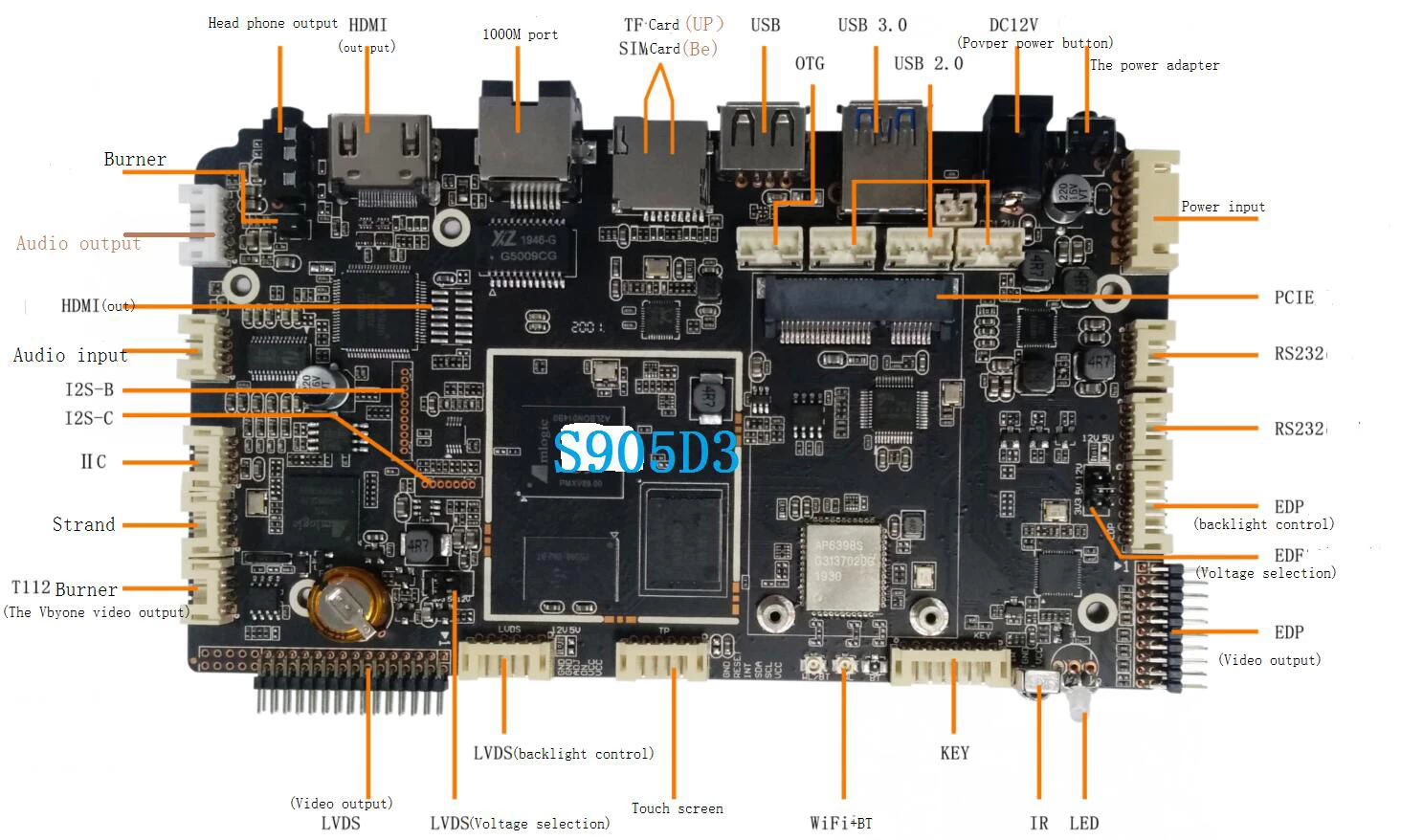What is Android TV, how does it work, and which devices offer it?
What is Android TV, how does it work, and which devices offer it?
When Google shut down Google TV a few years ago, it replaced the platform with something completely different: Android TV.
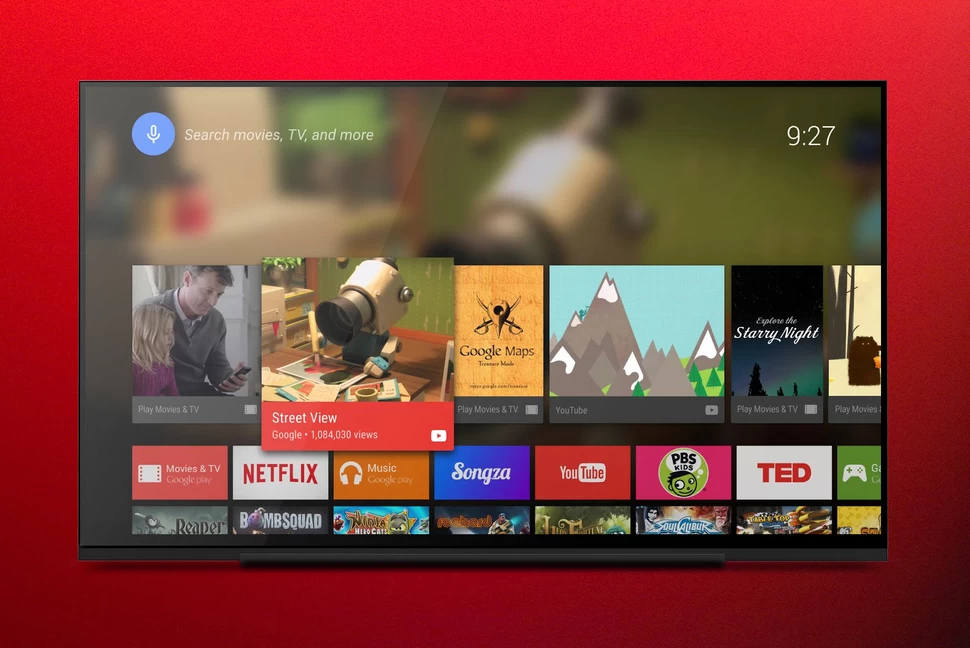
It seems to be doing reasonably well, having been well-received by both developers and manufacturers alike. Google TV had a lack of apps, but Android TV has access to the Google Play Store, so developers with a mobile app can easily apply some modifications to make an Android TV app. Plus, Android TV has Google Cast support. In a nutshell, Android TV is essentially Android optimised for the big screen.
It is easy to operate, can be controlled via voice, and has more apps than Google TV. Here's everything you need to know about it, including how it works, when you can use it, and which devices offer it.
What is Android TV?
Simply put, Android TV is designed to bring the sorts of things you enjoy on your phone to your TV. That doesn't mean you'll be taking calls through your TV or trawling through emails, but it's about ease of navigation, access to entertainment and simple interactivity. It's about making your TV smart and doing it with an interface that's recognisable and easy to use.
It offers voice controls and gives you control across other devices, like your Android phone and Android Wear watch. The card-based interface behaves in a familiar way, making it easier to do the things you want to do without a convoluted menu system. Essential entertainment apps are available, and there's the opportunity for Android's app developers to adapt apps for the big screen experience. That can be anything from information services like weather, through to gaming. Android TV lets you quickly customise your TV's content to suit you.
For a TV manufacturer it presents a distinct advantage: why design your own smart TV platform, when Google has already done it? Why develop your own apps, when the community will be developing for Android TV? Why have your own app store when Android TV offers Google Play? For Google, it offers a distinct advantage too: it puts Android on the big screen in your house, and it provides another avenue to serve you its content.
How does Android TV work?
Discovery
Android TV is simple to learn and use. When you fire up your television or set-top box, you'll see the main screen/home screen. It is filled with a vertical stream of rows, and you navigate through each row from left to right. The top row is the Content Discovery bar, which highlights suggested content from popular apps you use. You may see tutorials on YouTube or The Walking Dead from Google Play TV and Movies.
Voice search
Backing up a bit, right at the top of the interface you'll see the search utility. Android TV supports voice commands, as long as you have the necessary hardware that'll allow Android TV to hear you. In fact, the entire interface is based around voice-activated searching, which you can use through the one-click remotes, like Sony's One-Flick remote with a built-in mic. Simply click on it to start your search.
Supported voice commands include simply stating a video game title...or more complex searches like "All the Oscar-winning movies from 1989". When you speak a search, Android TV will not only show you all related results in Google Play but also results from Netflix, Hulu, etc. When sifting through results, you'll notice handy cards below. They contain informational bits like who's who in the movie you're about to watch, other popular titles from the video game developer you're browsing, YouTube clips featuring the actor you're looking at, etc.
Google Assistant
While making an announcement at CES 2017 in January, Google confirmed Google Assistant is coming to Android TV-compatible televisions and set-top boxes. Pending a forthcoming software update, it will enable the £190 new Nvidia Shield TV to be controlled almost entirely by voice, and Samsung SmartThings support will add the ability to control smart devices around the house. It will effectively turn your Shield into a Google Home or Amazon Echo, albeit one that plays media through a TV rather than speaker and has the ability to bring up on-screen results.
We've seen it work with a Nest thermostat, coffee maker and lighting in an early demo, so it's an excellent addition when it comes. Nvidia chose to use the game controller as the mic, however, so you do need to leave it lying around within earshot. Nvidia told us that was necessary. Putting the mic in the Shield TV box meant that it would have to be proudly displayed instead.
Apps and content
Now, back to the vertical rows on the home screen. The second row is a list of featured apps, like Netflix, Amazon Instant Video, BBC iPlayer, etc. On select TVs and devices, you may also see the manufacturer's apps. On Sony TVs, for instance, you will get Sony Select, a portal to a selection of apps that you can also access in the Google Play Store on Android TV. Confusing, we know.
You'll also see a vertical row for TV inputs, like HDMI 1 and HDMI 2, allowing you to easily control and switch between inputs, while the vertical row below that showcases apps you've downloaded or have available on your device, like the Google Play Store, Music, Album, Movies and TV Google Play, etc. Click on any of these apps in order to browse and find more content.
Gaming
Below the Apps row, you'll see a list of all the games you've downloaded. Android TV supports single-player, multi-player, online, and offline gaming. You can use up to four gamepads, Android phones, or tablets at once when competing against friends. You can also finish a level on your phone and play the next one on your TV, as Google Play Games saves your progress.
Settings
The last row on the home screen isn't necessarily a row but rather a dedication area where you can click through to access settings, timers, and help guides. If you enter the Settings option, you'll see smart TV settings such as Channel Setup, External Inputs, Display, Sound, as well as Network and Accessories menus for Google Cast, Bluetooth (so you can add a device), and System Preferences and what not.
Chromecast
One of the coolest features in Android TV is the ability to use it for casting. Android TV comes with Chromecast built-in.
If you don't own an Android TV-compatible television, but want to cast content from your laptop or mobile device to your television, you need to buy a Chromecast HDMI dongle from Google and plug it into your television. But not if you own an Android TV-powered television or set-top box. With one, you can send everything from movies and music to even browser tabs to your television.
There's no Chromecast HDMI dongle required. Just tap the Cast button on your mobile app to start playing on your TV.