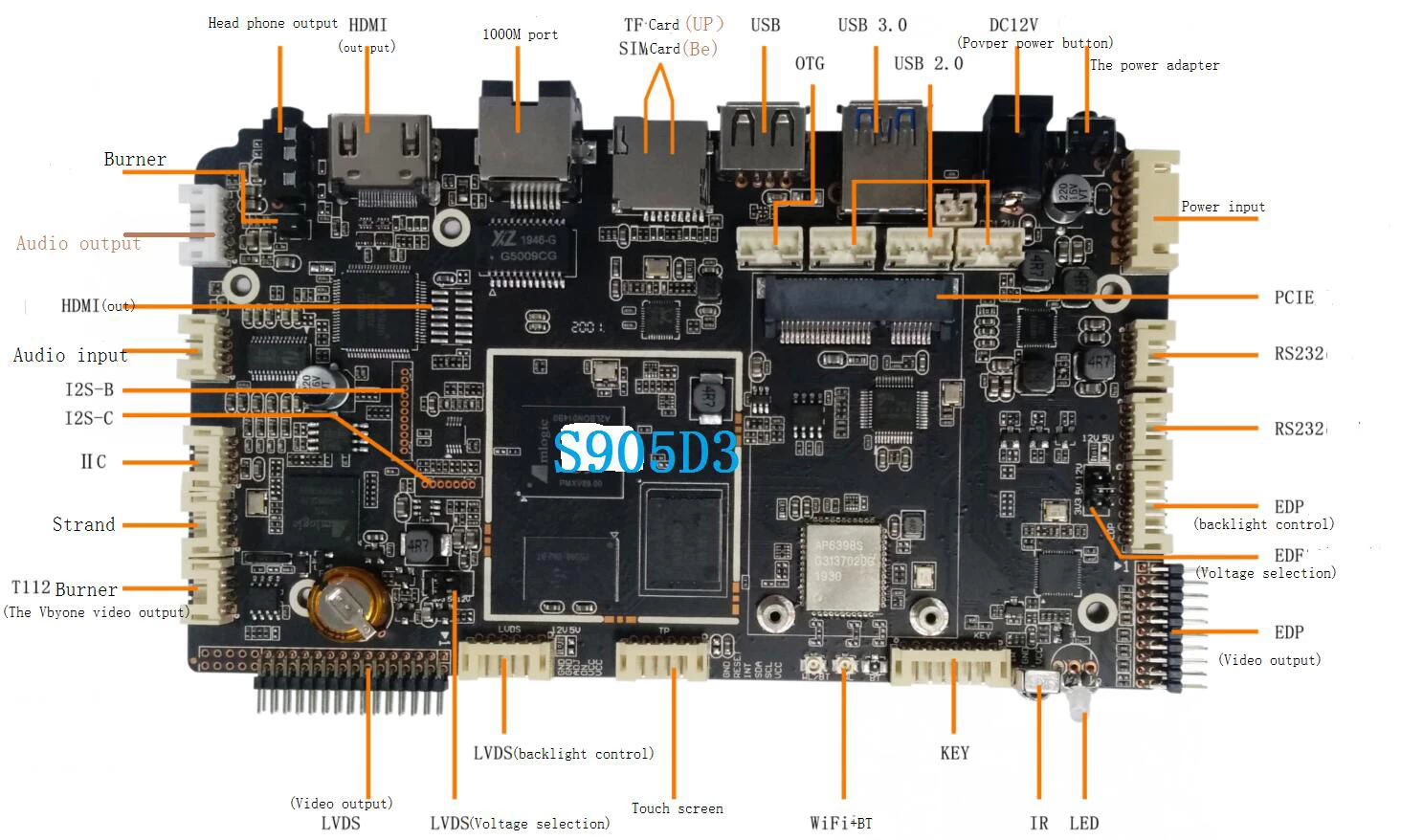How To Set Up Your Android TV Box?
An Best Android TV Box HDMI is a great and simple way to upgrade your TV. Lots of entertainment options will open up in front of you, and most Android TV boxes come with friendly price tags.
In this post, we are looking into all the details of setting up your new Android TV box and make the most out of the experience.
First of all, there is more than one way to make your TV sport the Android interface, and you can choose between a TV box and dongle. You can read more about the benefits of both options in What Would You Pick: An Android TV Box Or An Android TV Dongle, the major one being, evidently, the Android OS.
When you unpack your box and hook it up your TV, there are several simple steps to cover to get the most out of the experience.
Connect Your Android TV Box To Wi-Fi
In order to use your Android OS to the max, you need Internet connection. Setting up Wi-Fi on the TV box is really easy. Here’ s all you need to do:
1.Go to the box’s Settings.
2.Select Wireless and Networks (or a menu item with a similar title).
3.Check the Wi-Fi option and connect to your local network.
That’s it. Your Android TV box is now live!
Create a Google Account
To get access to all that Android interface has to offer, you need to have a Google account. If you use an Android phone or tablet, you probably already have one set up. In case not, here’s how to go about it.
1.Head over to https://accounts.google.com/signup
2.You will be prompted how to proceed, and all you’ll need to do set up a username and password and fill in a few personal details.
3.You can then choose to set up other Google service or move to your account creation.
4.Accept the Terms & Conditions, and your Google Account is live.
Now, you can log in with your new Google identity when using your TV box and get the most of the offered services.
If you'd rather jump straight to the products then follow the link to all our Android TV Box manufacturer.
Switch to a Different Account
If at any point you feel like switching to a different Google account when using your TV box, this can also be accomplished easily.
1.Go to your Android TV home screen and select Settings.
2.Go to Personal and choose your current email address.
3.Find Remove Account and click on it.
4.You will then need to restart your Android TV Box.
5.Once that’s done, return to Settings>Personal.
6.Select Add Account.
7.Enter the information for your new account (username/email and password).
8.There you go. Your Android TV box is now synced with your new Google account.
Manage Your Apps
Once all your accounts are set up, you can finally get to the fun part of working with all the exciting applications the Play Store has to offer.
Most Android TV boxes come with a nice selection of pre-installed applications, and it’s worth taking a look at them prior to installing any new ones. The apps you already have can be found on the home screen or in the Favourites tray.
From there, you can swipe left to right to move between apps and click on any icon to open it up. You will also see the Play Store icon on the home screen – your direct access to loading up on more tools and games.
For a top streaming experience you'll need a Android TV Box wholesales china.